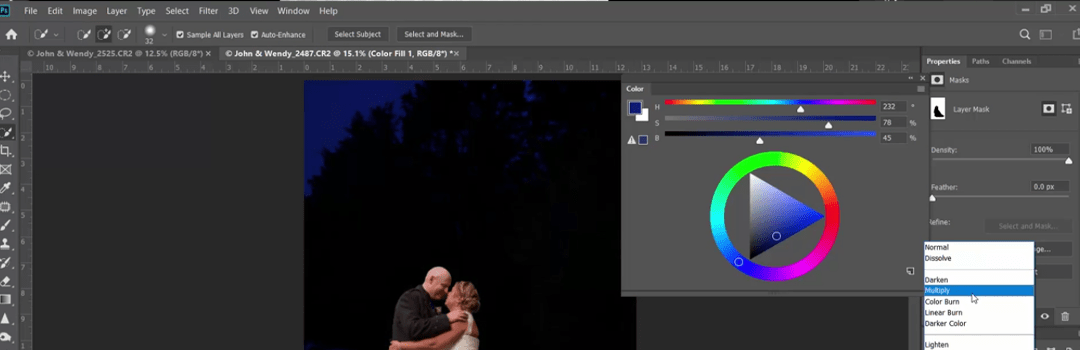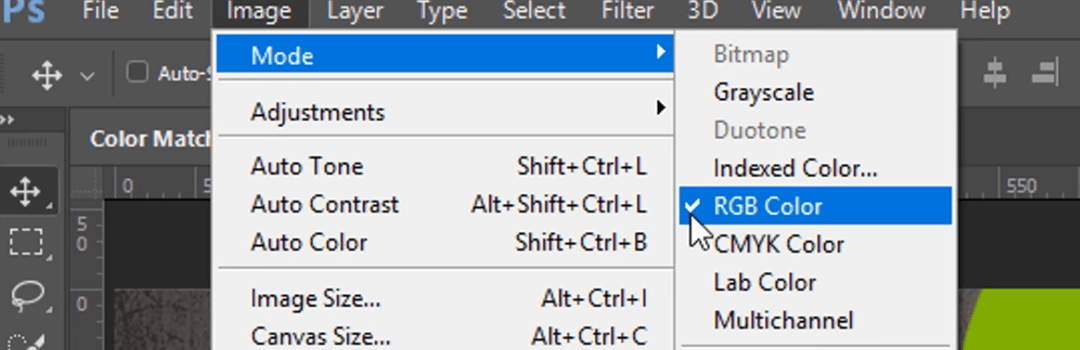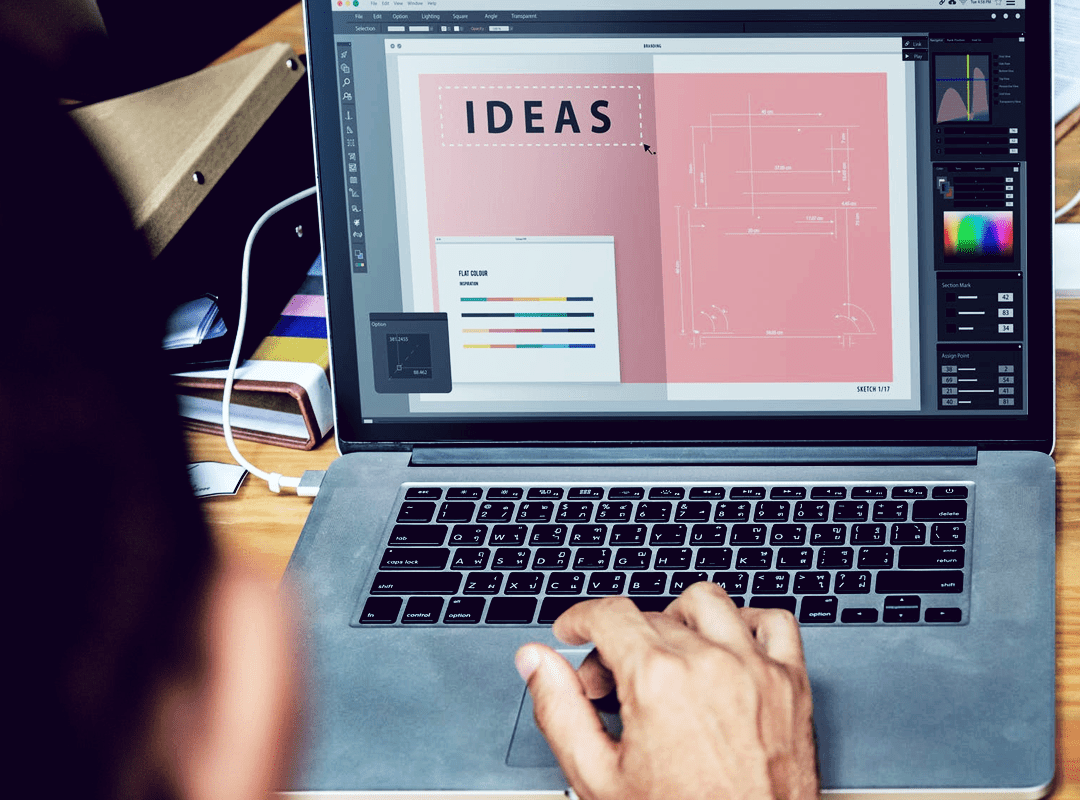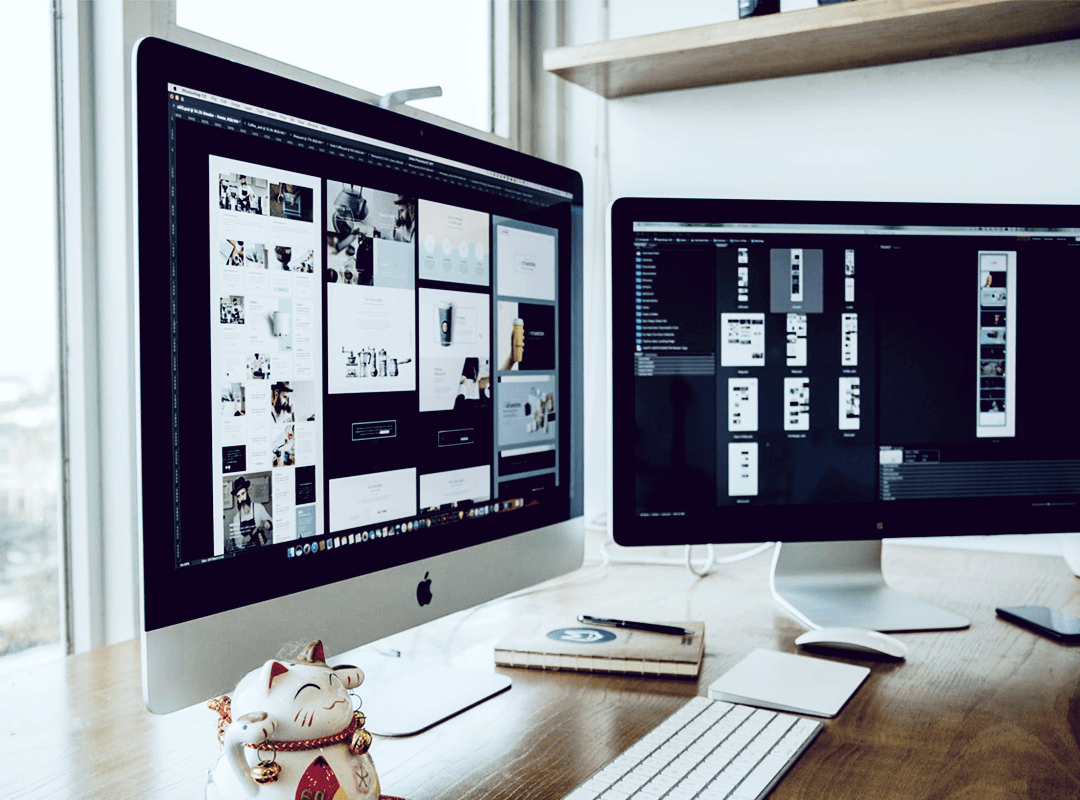Good colors enhance the quality of an image. Any graphic gives a plain look without colors. Therefore, designers put special focus on going for ideal color combinations for their designs. This is done to develop images, which are pleasing for the viewer. However, simple incorporation of colors isn’t enough. Hence, there are numerous effective professional techniques for playing with color of an image in Photoshop. This article presents effective techniques to change color of an image in Photoshop.
Every color has a specific meaning. Therefore, not every color will complement the purpose of your image. Hence, it is essential to understand the basic psychology behind a color before going for one. We are surrounded by useful Photoshop techniques. Following are the best Photoshop tricks on how to change color of an image in Photoshop:
Change color of an image in Photoshop: Change Hue & Saturation
You can modify the basic colors by changing the hue of an image. On the other hand, you can play with the tones of the solid colors using saturation. For example, you can turn pink into hot pink using saturation. Fit the hue and saturation to the context of the photo. It is a simple technique to change a color of an image in Photoshop. The Hue/ Saturation panel can be opened by pressing the keyboard shortcut: ‘Control + u’. This is one of the best Photoshop tricks.
If you are a beginner in the field of design, then definitely go through this STEP WISE DESIGNING PROCESS FOR BEGINNERS: A PRODUCTIVE APPROACH.
Hue and color blend modes
The Hue and Saturation trick explained in the first step can be further modified to change color of image in Photoshop. For this, instead of directly changing the Hue/ Saturation of an image, first create an adjustment layer. To create an adjustment layer, select the layer for which you wish to change the color. Then, click on ‘Layer’ and select ‘New Adjustment layer’. Under this, select ‘Hue/ Saturation’. Doing this will create an adjustment layer for Hue/ Saturation and will open a window to change the window for changing the Hue/ Saturation of the adjustment layer. This is one of the best tricks to change color of an image in Photoshop. It imparts a realistic and sharp look to your object through its colors. You can further change the blend mode of the adjustment layer from Normal to Screen, Darken color, or any other that suits your image.
These tips will make you image more attractive and appealing. Read more about the designing principles in our blog on: TOP 10 DESIGNING PRINCIPLES: UNDERSTAND THE DYNAMICS BEHIND DESIGN AESTHETICS.
Target a specific color channel to change color of an image in Photoshop
We can change the mood of a photo, by simply targeting a particular color channel. For doing this, you simply need to click on ‘Image’ and then take your cursor to ‘Mode’. Here you can select the channel of your choice. Note changing the image mode should be done according to the requirement of the design. I.e. whether the design is used for print, web, etc. You can modify a specific color channel easily with the help of this useful Photoshop technique.
Use basic tools to change color
Make the selection around the object, of which you want to change the color. The selection can be made using pen tool, lasso tool, etc. Once the selection is made, you can use any of the basic Photoshop tools to change the color. The tools may include using the brush tool to paint a new color, changing the blend mode of the layer,using the sponge/ dodge/ burn tool, etc. Go on making these adjustments until you reach your final ideal color. This is a complex yet an effective trick to change color of an image in Photoshop.
All the above points are the best Photoshop tricks to change colors. They give a basic understanding of the useful Photoshop techniques. Use them according to your purpose while editing an image and incorporate the best colors.
For a related topic, check out our blog: DESIGNING AND ITS DISCIPLINES: A BASIC UNDERSTANDING.