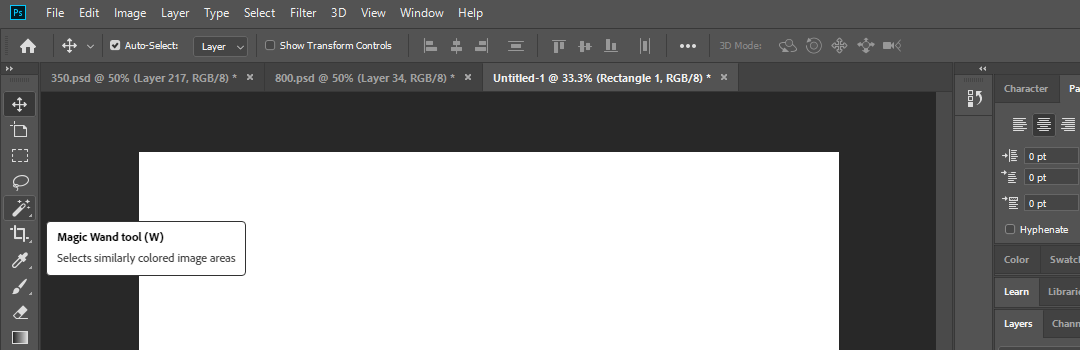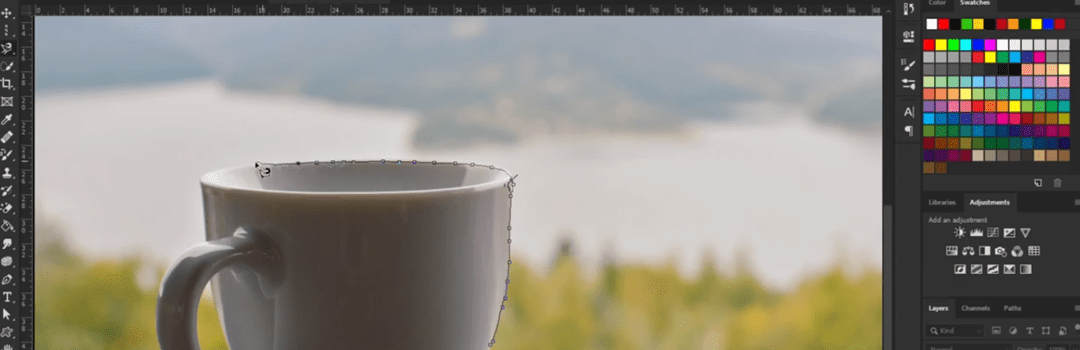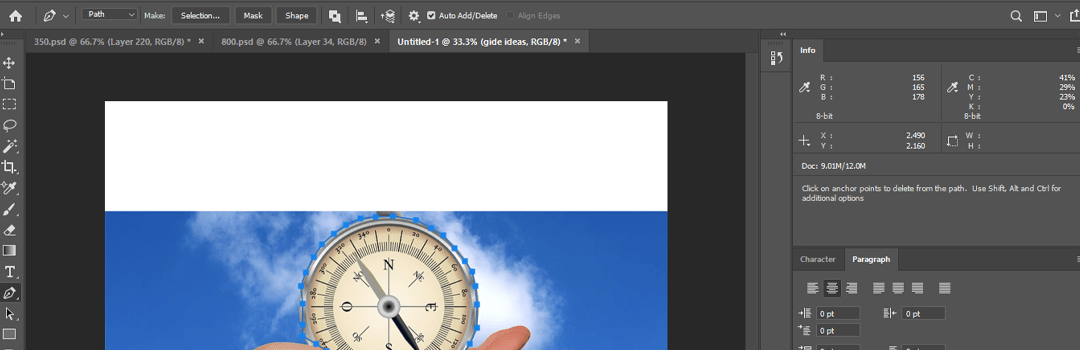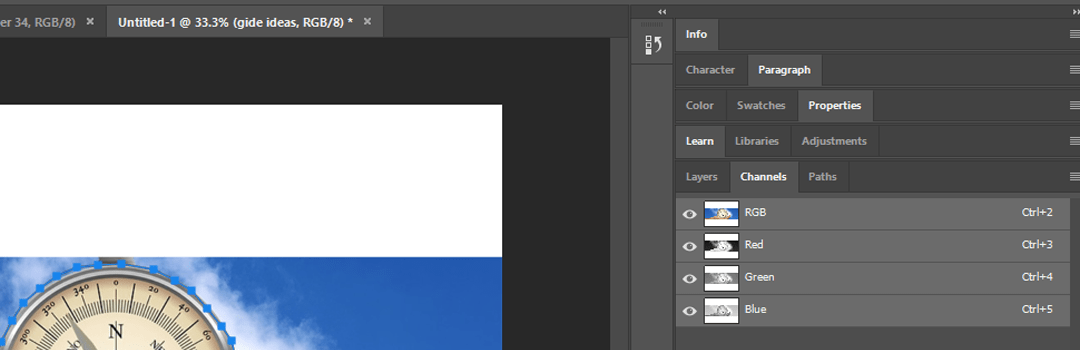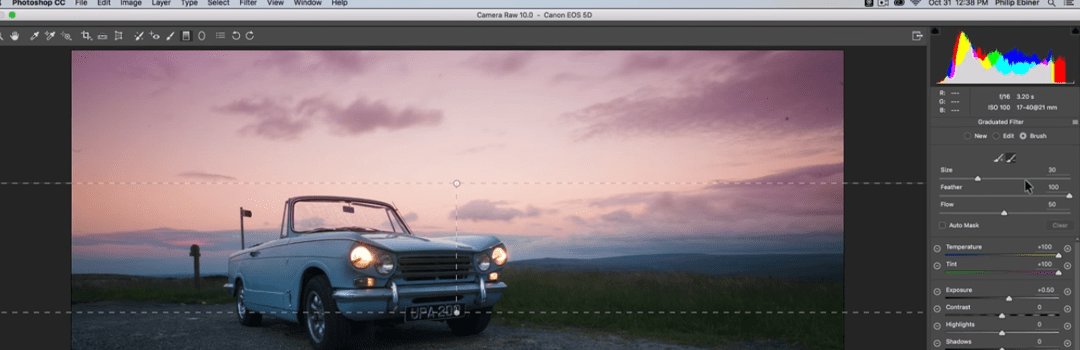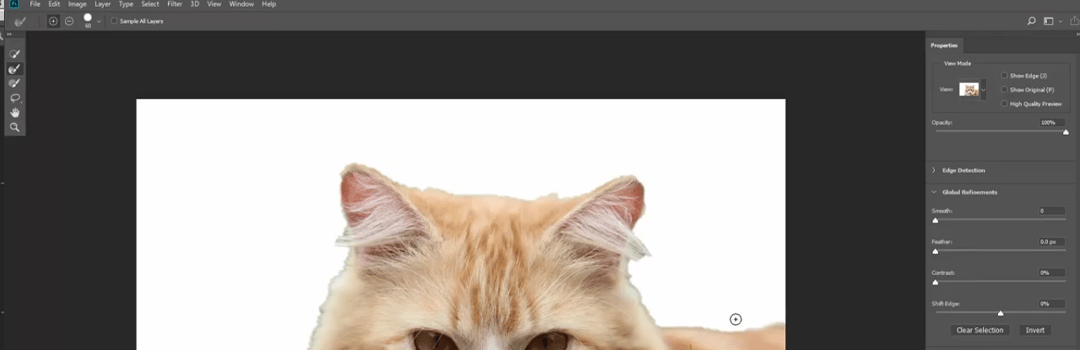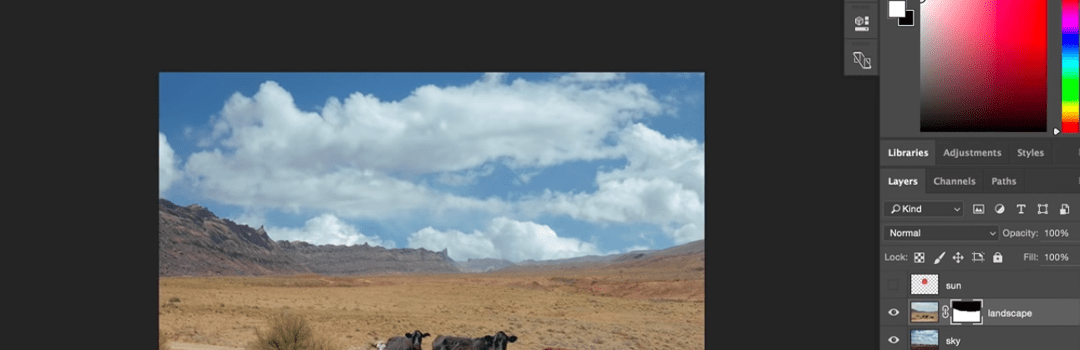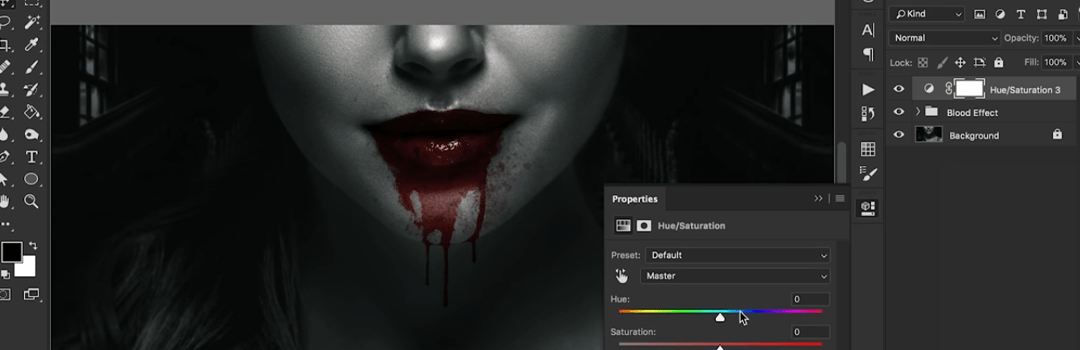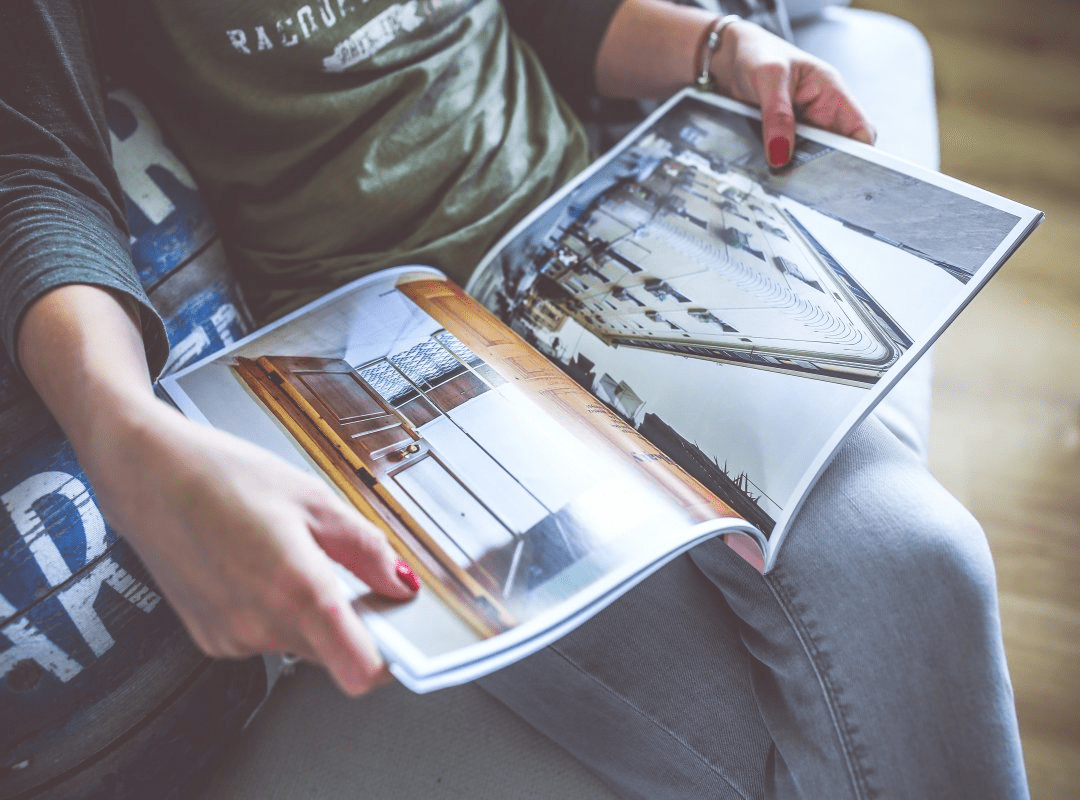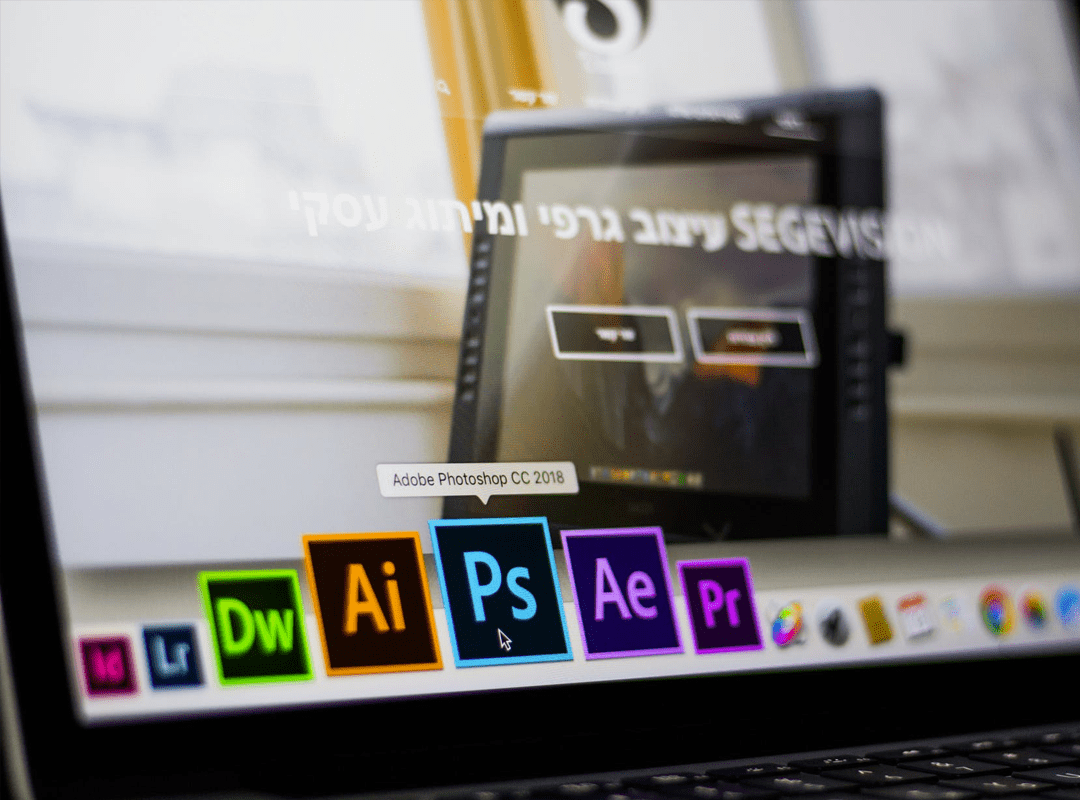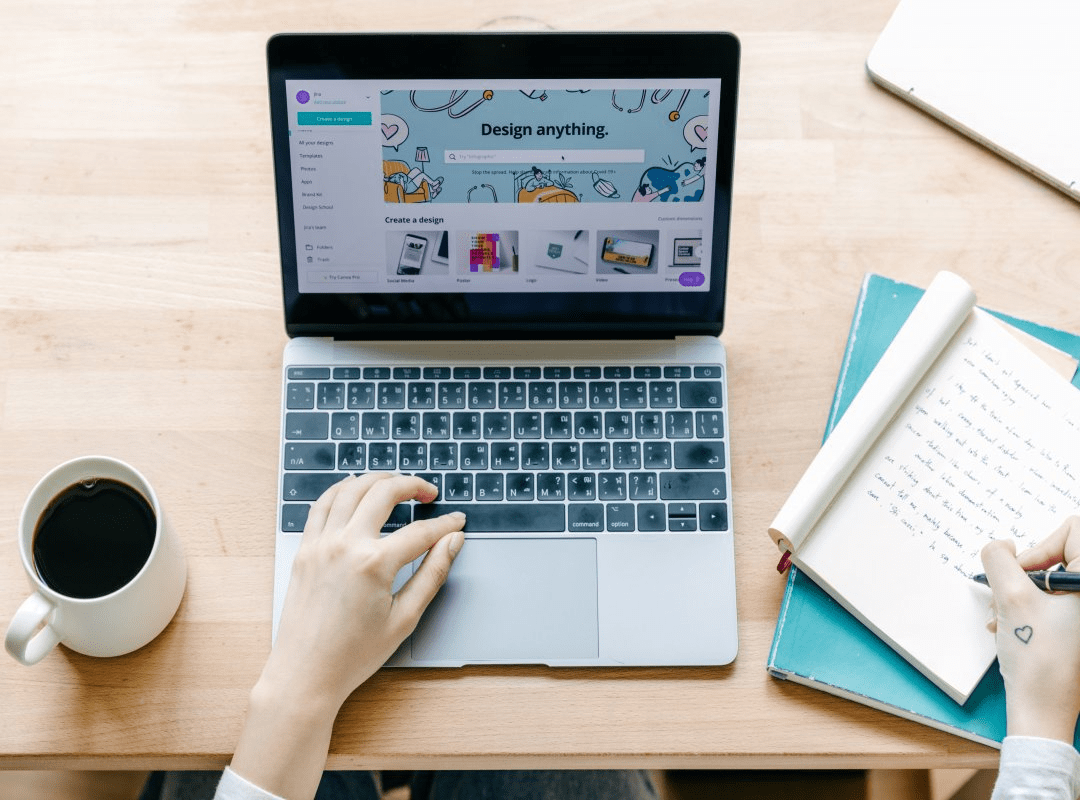Photoshop is an image editing software, which is widely prevalent. Professionals use Photoshop for creating high quality graphics. The graphics can be edited to enhance their overall quality. However, many times, certain minute details ruin your graphics. This article provides tricks and tips to knowing ‘how to cut an image in Photoshop’.
Photoshop is stacked up with numerous hi-tech tools. Alongside, it gives out tutorials in order to offer an easy-to-use interface for the beginners. Go through this STEP WISE DESIGNING PROCESS FOR BEGINNERS: A PRODUCTIVE APPROACH. This will help you to know more about the general designing process. You can get to learn useful photoshop tools in this article. Here are important photo editing tools of Adobe Photoshop, which will help you in the process of ‘how to cut an image in photoshop’:
1. How to cut an image in Photoshop: The eraser tool
The eraser tool is one of the important photo editing tools of Adobe Photoshop. It simply erases the part, which you wish to delete or erase. You should go for the eraser tool only if you’ve a steady hand or finger. You can simply rub over the areas, which you wish to remove. However, be careful near the edges. If you wish to learn useful photoshop tools, then this is a must.
2. How to cut an image in photoshop: The magic wand tool
The magic wand tool is one of the most important tools of Adobe photoshop. However, it’s not very effective. You can go for the magic wand tool only for cutting simple images. In the process of ‘how to cut an image in photoshop’, you can use this too only where there’s clear definition between the edges. It lets you select similar areas at the click of a button.
Read about other design related topics: 10 DESIGNING METHODOLOGIES FOR CREATIVE CONCEPTUALISATION OF IDEAS.
3. How to cut an image in photoshop: The quick selection tool
The quick selection tool is just a level up from the magic wand tool. You can simply paint over the areas where you want masking. Photoshop will apply the mask, based upon your instructions. It is more effective than the magic wand tool.
4. How to cut an image in Photoshop: The polygonal lasso tool
The lasso tool comes in handy for beginners until they level up to the pen tool. It is a great tool for quick selections. However, the series of straight edges and accidentally double clicking, makes the polygonal lasso tool altogether frustrating.
The process of cutting an image in Photoshop can also be used in logo making. Check out this blog to know more about logo making: THE BEST FREE ONLINE LOGO MAKERS FOR BEGINNERS.
5. How to cut an image in Photoshop: The pen tool
The pen tool is the most effective and widely used cutting tool in Photoshop. To begin, you can start with creating curves and outlines. It also lets you create paths which can be edited and saved for future use. Understand the basic mechanics of the pen tool’s bezier curve. Master this tool to get the best out of the pen tool. This is a widely used and an important photo editing tool of Adobe Photoshop. You should also know about the following aspects, while working with the pen tool.
- Manual selections: Manual selections include all those techniques which involve doing the task by yourself through instructions. The best clipping results come out from manually drawing around the area of your subject. Manual selections simplify the process of ‘how to cut an image in photoshop’.
- Tonal selections: Tonal selections are those techniques, which make use of contrast and colours of an image to make a selection. They can be used for ultra detailed images where it isn’t possible to draw manually around the subject.
6. How to cut an image in photoshop: Channels
An image is made up of a red, green and blue channels, which have different tones. Channels have the ability to make selections using ultra fine details like hair or fur. However, they don’t work well with detailed backgrounds or where there’s a lot of contrast.
You just have to select the channel panel and toggle the tones of individual channels. Using this, you can find areas of high contrast and select the areas that you want and don’t want. You can increase the contrast using levels and curves. Press Ctrl and click on the thumbnail to load the selection of your channel. They’re especially great when you’ve to select hair or fur along with a clean background.
7. How to cut an image in photoshop: Color range
Color range is a tool, which you can use to make quick selections depending upon the tones of an image. It comes in handy when you’ve to select a specific color from an image. Simply go to select panel. After that, choose the color range option. Choose the desired colors, shadows and highlights for making a selection.
8. How to cut an image in Photoshop: Mask selections
Masking selections is a non destructive editing tool. With this you can hide the unwanted portions rather than permanently erasing them. You can draw masks manually or choose the above two selection options. This will temporarily delete the portions which you don’t want. If you have never edited your photos using masks, you can order image background removal services and get your professionally edited pictures back within the shortest time possible.
9. How to cut an image in photoshop: Layer masks
Click on the ‘add layer’ option to apply layer masks to a single layer. The black portions of the mask are hidden areas. It is a better alternative than the eraser tool in terms of its use in designing. You make use of a brush in place of an eraser. Therefore, if you make a mistake, you can rectify it later by painting the area in white.
10. How to cut an image in Photoshop: Clipping masks
Clipping masks are similar to layer masks, except that one can apply them to multiple layers. Press Alt +click in between the layers or right click on a layer. Choose the ‘add clipping mask’ option. Make sure that you place the clipping mask under the main image in your layer stack.
All the above tricks highlight the basic and effective selection and cutting tools. The above points answer the question of ‘how to cut an image in photoshop.’ Understand their basic working before using them. Learn about these basic useful photoshop tools to get the best results. We at Uni Square Concepts, provide professional designing services. Contact us to know more.
If you want to learn about other designing software, here are THE BEST FREE GRAPHIC DESIGN SOFTWARES THAT SHOULDN’T BE MISSED.