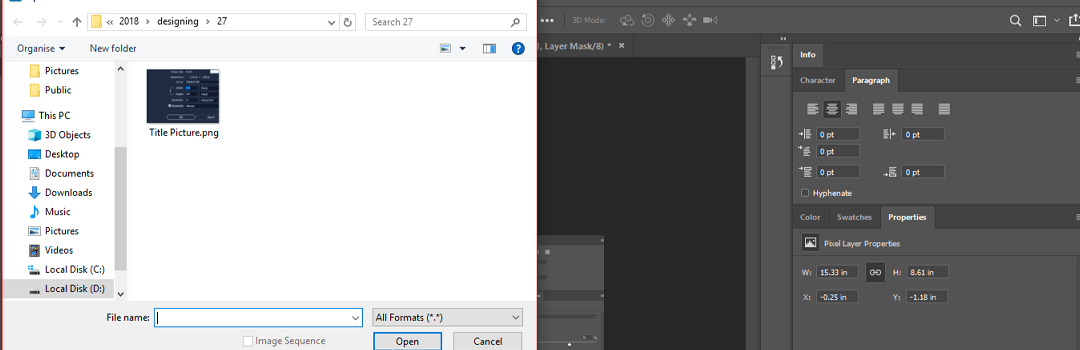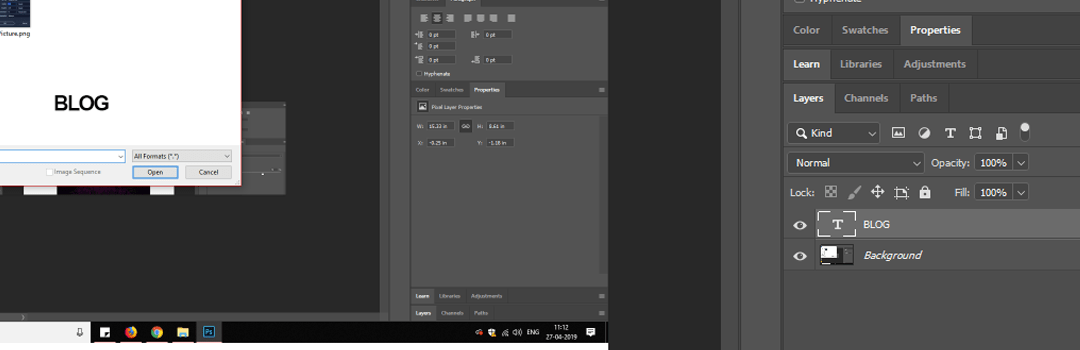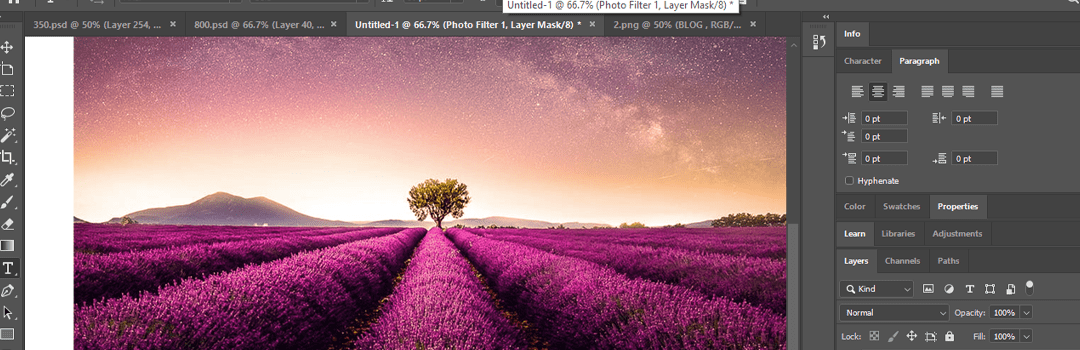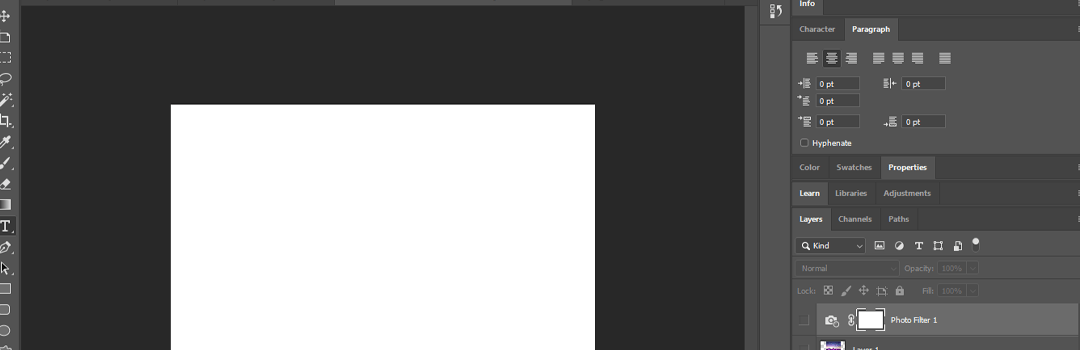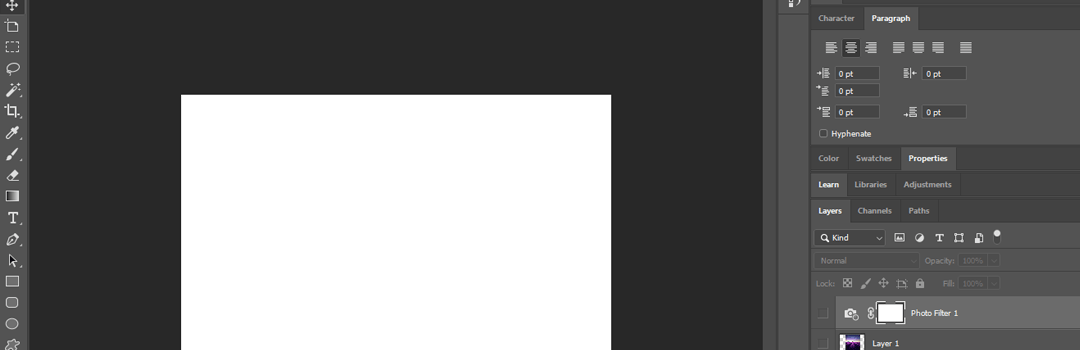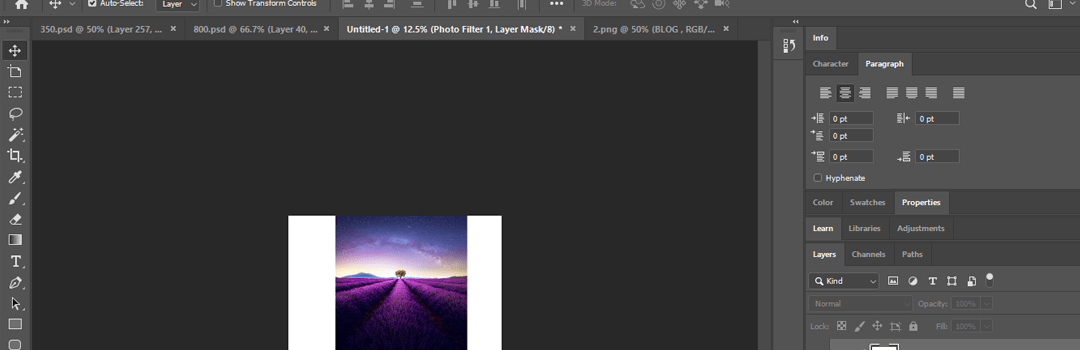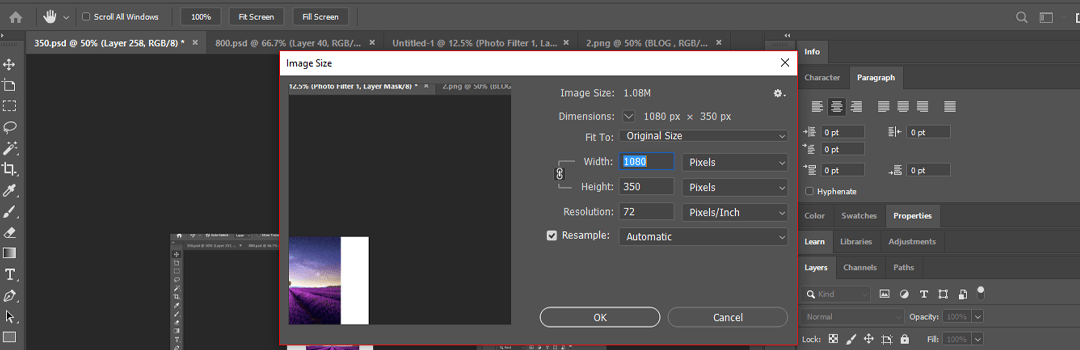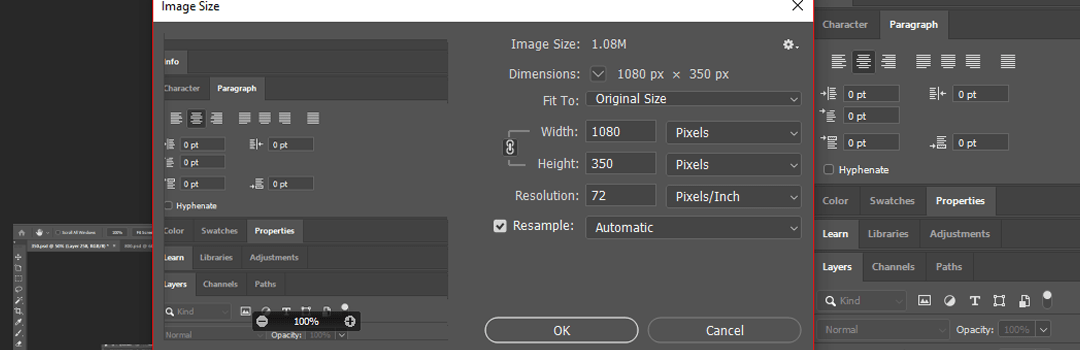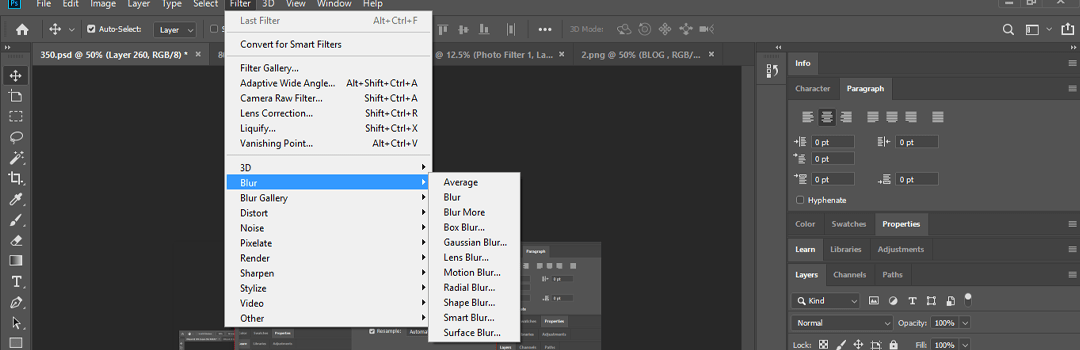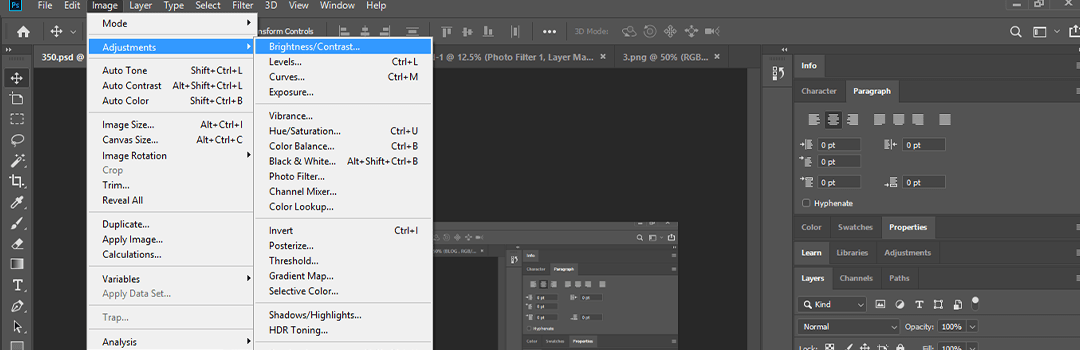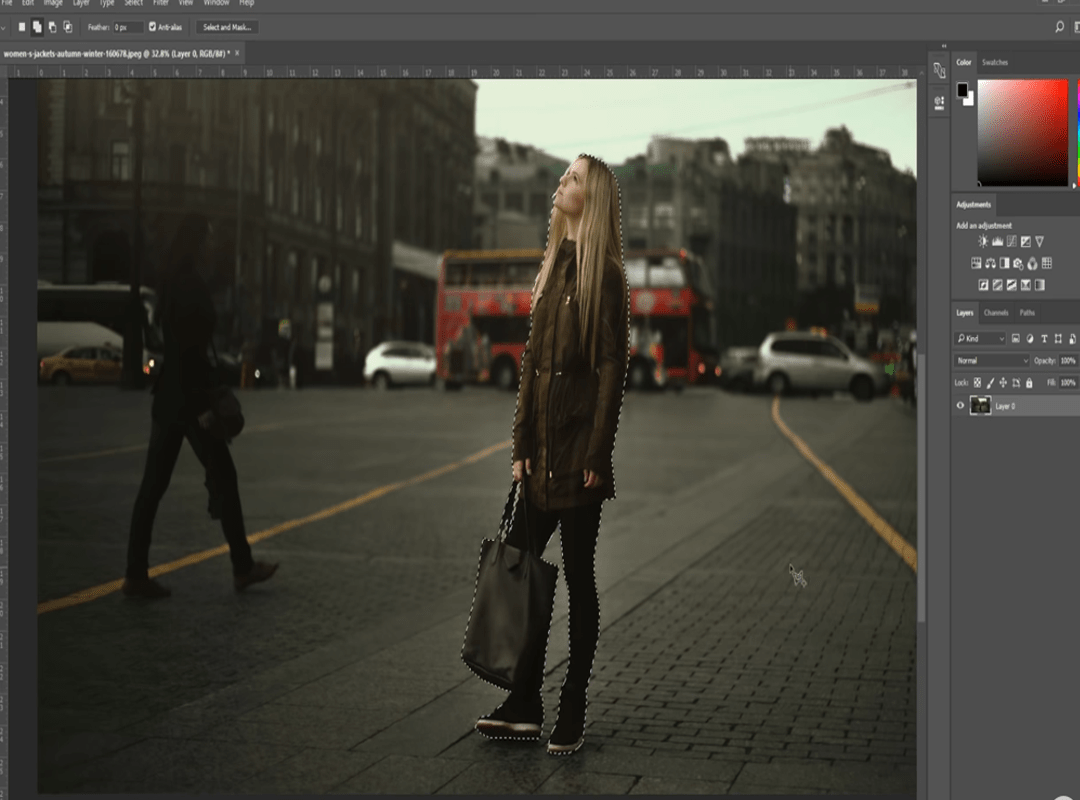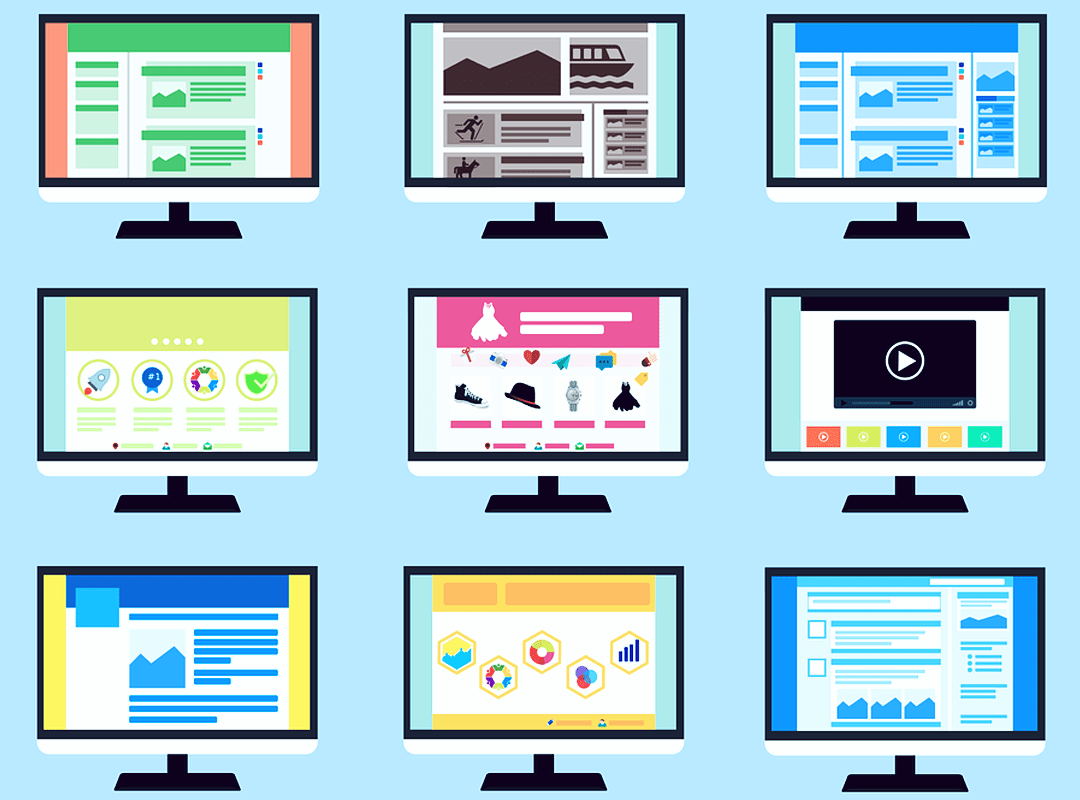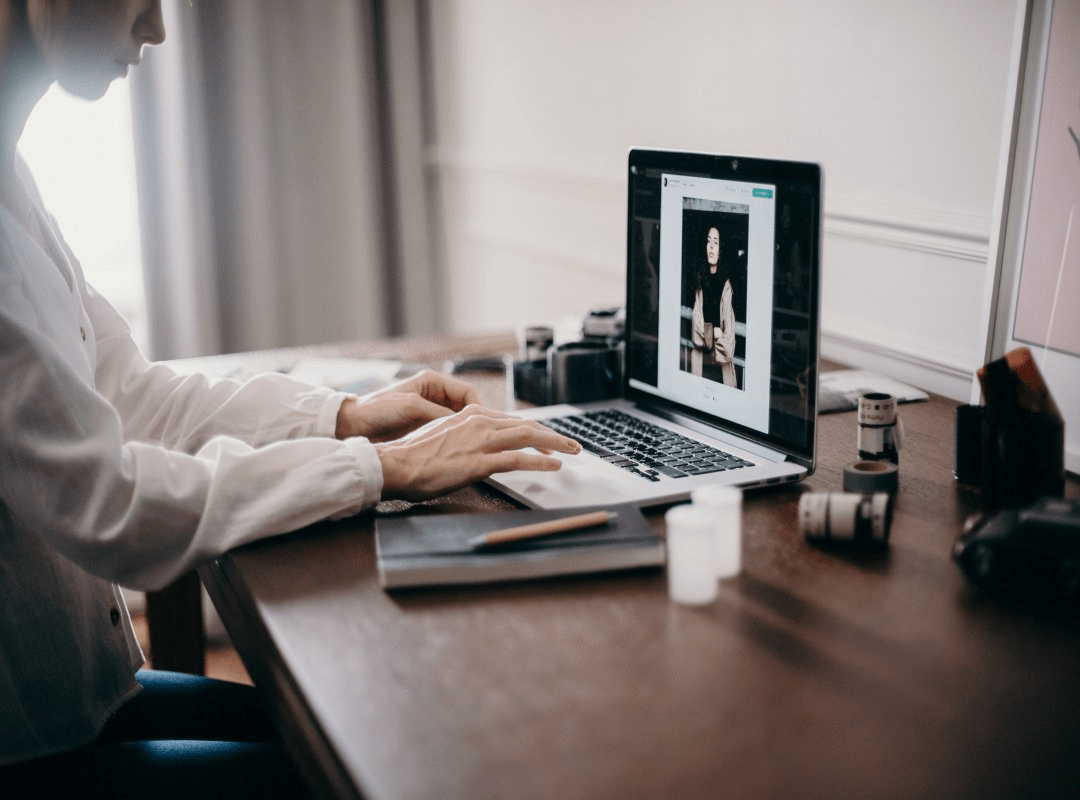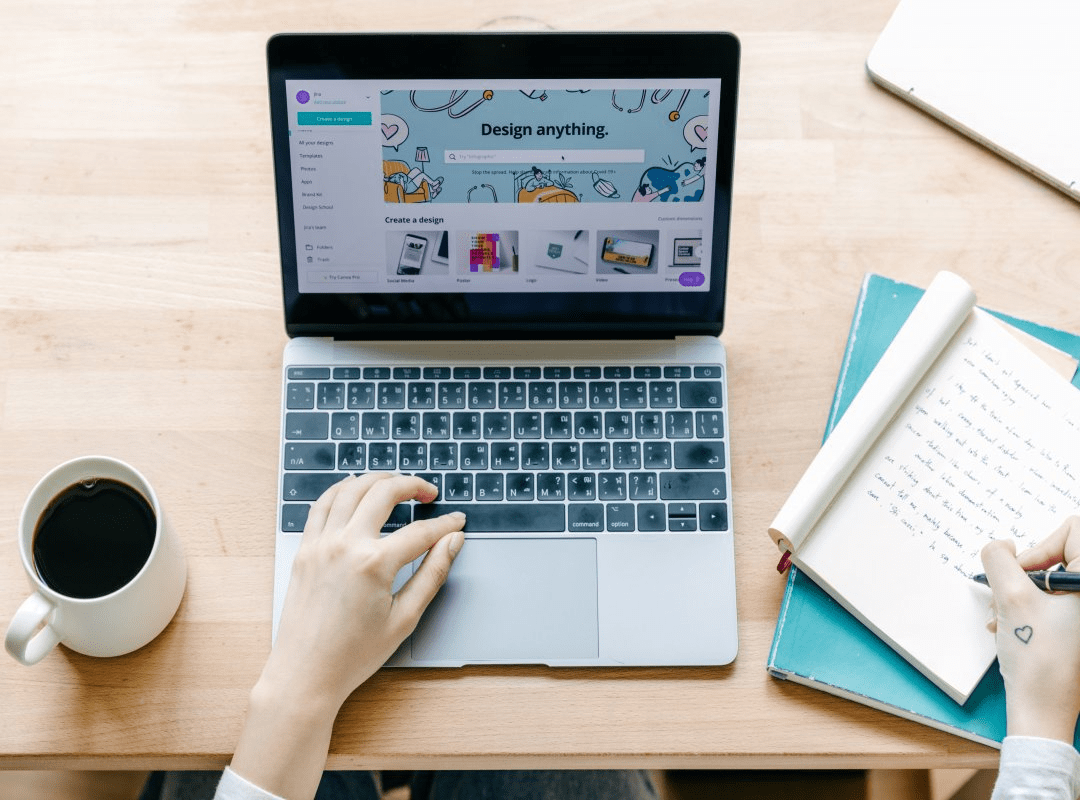A good quality image displays in high resolution and showcases professionalism. There are numerous causes behind losing out the quality of a graphic. It can get tricky to get restore the same details. However, one can invent those details or simply, fake it using Photoshop. A step wise procedure can enable you to achieve results systematically. Hence, this article lays down a step by step guide for how to convert low resolution graphics to high resolution.
The resolution of an image can vary due to several reasons. Whenever we zoom in a pixelated image, we can easily notice the jagged edges. This is one of the reasons why one should go for vector images. This guide for correcting blur images works for at most two colours. Following are the steps for how to convert low resolution graphics to high resolution graphics:
1. Open your file
To increase the resolution of images in photoshop, begin by opening the photoshop software. Then, click on file option followed by selecting open. Now choose the desired file and click on open.
If you are a beginner, read this STEP WISE DESIGNING PROCESS FOR BEGINNERS: A PRODUCTIVE APPROACH.
2. Ensure that the file is in layer form
Your file will be in the layer format. Open files using the above steps to create as many layers as you want. After that, follow this guide for correcting blur images.
3. How to convert low resolution graphics to high resolution: Analyse what you wish to achieve
Consider a sample of a high resolution graphic. Hold the spacebar and press Ctrl to zoom in. Look into the details of the sharpness. Paint this picture in your mind as your goal. You’ve to achieve the same graphic with a lower resolution graphic. In other words, you have to increase the resolution of images in photoshop.
4. How to convert low resolution graphics to high resolution: Add a white background
Fit the canvas into the screen. If you have a transparent background, you simply have to click on the adjustment tab. Pick white colour and add it behind the transparent background. Or on the other hand, you can select the layer followed by clicking on the layer option. Select the new option and click on background. This will automatically add a white background to your graphic.
5. Ensure the right background layer
To increase the resolution of images in photoshop, your background layer should be according to the colour of your graphic. For example, if you’ve a black coloured graphic, the background should be white and vice versa. Don’t create a situation of mismatch.
Check out these 7 CAPTIVATING GRAPHIC DESIGN PORTFOLIOS THAT WILL AMAZE YOU.
6. How to convert low resolution graphics to high resolution: Analyse details of low resolution graphic
Zoom in and have a look at the edges. Observe and sort out the areas which are required to be worked upon. Repainting the jagged edges of the graphic wouldn’t work in this situation. Now, move on to the next step in this guide for correcting blur images.
7. How to convert low resolution graphics to high resolution: Increase the document dimensions
Check the dimensions of the document. Click on Image and then select Image Size. After that, increase the document dimensions. Following that, choose image size option and select appropriate dimension. For example, choose 2000 pixels as the width. Additionally, you might also increase the value in resolution column.
8. How to convert low resolution graphics to high resolution: Click on the clip
There’s a clip checkbox present in the image size toolbar. Click on the clip and make sure it’s checked. Aspect ratio is defined at the ratio of width to height of an image or graphic. This clip maintains the aspect ratio of your graphic.
9. How to convert low resolution graphics to high resolution: Blur it out
If you want to increase resolution of images in photoshop, you’ve come very close your goal. However, even a this step, there’s an immense scope of sharpening the image. Simply, blur it out. Choose the filter option followed by selecting blur. Pick the Gaussian blur option in the blur category. Now, gradually increase the radius. Go on increasing it until you find it visually appealing. When you’re done, click on ok.
10. How to convert low resolution graphics to high resolution: Add contrast
Add contrast for enhancing the light colours. If you’ve a light white colour, contrast will transform it into a solid white. Similarly, in case of light black which is grey, adding contrast will turn it into solid black. In short, the moderately bright areas become brighter and dark areas become darker.
11. Save your work
In the end, don’t forget to save your work. Click on the file option followed by selecting save. Name your file and you’re done with the work.
The above guide was the answer to your question ‘how to convert low resolution graphics to high resolution.’ Therefore, follow it for correcting blur images. This is an easy way to transform pixelated low quality graphics into high quality. So, begin now by putting all the above steps into practice.
Read more about the arena of design. Visit: DESIGNING A WEBSITE- TOP 6 DESIGNING PLATFORMS FOR BEGINNERS.