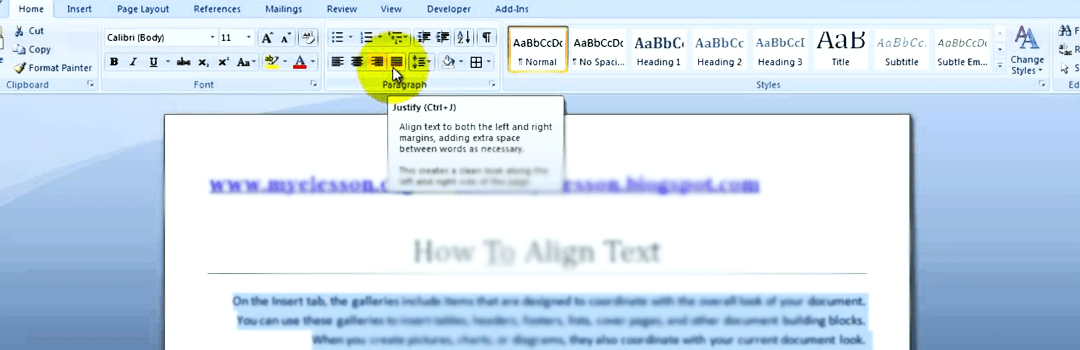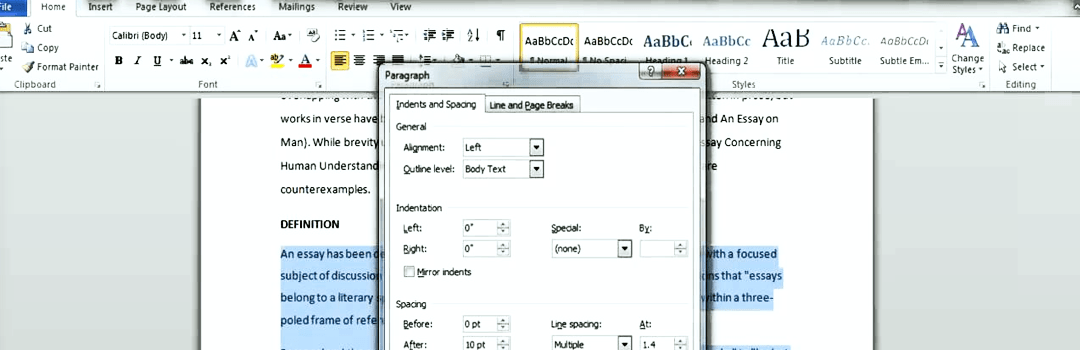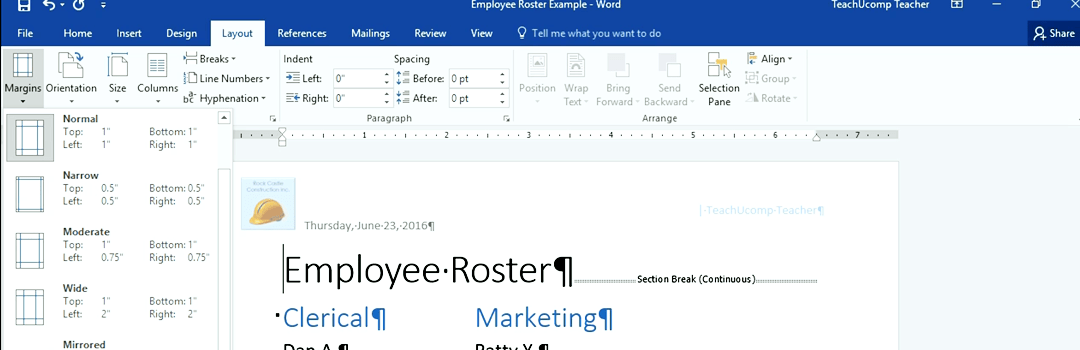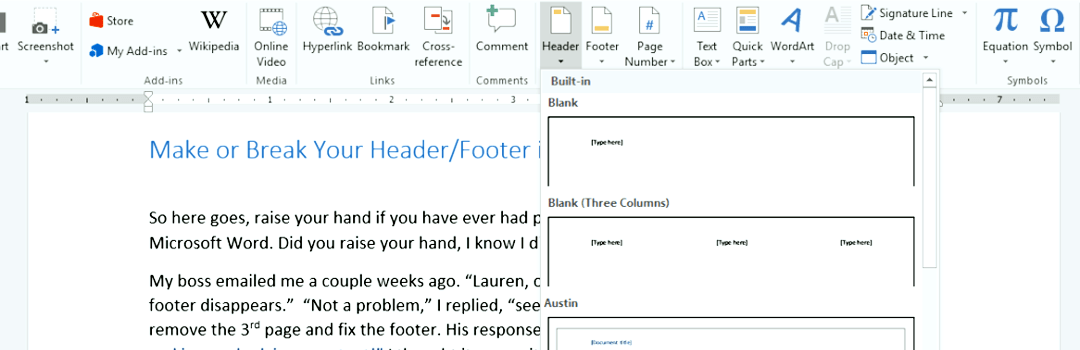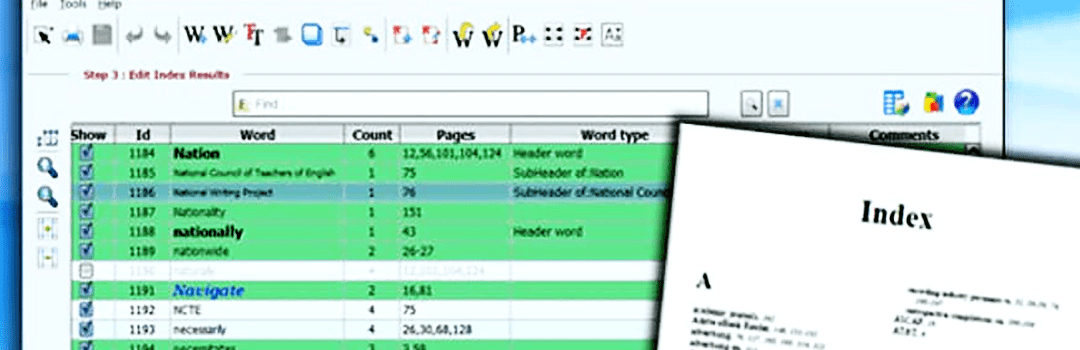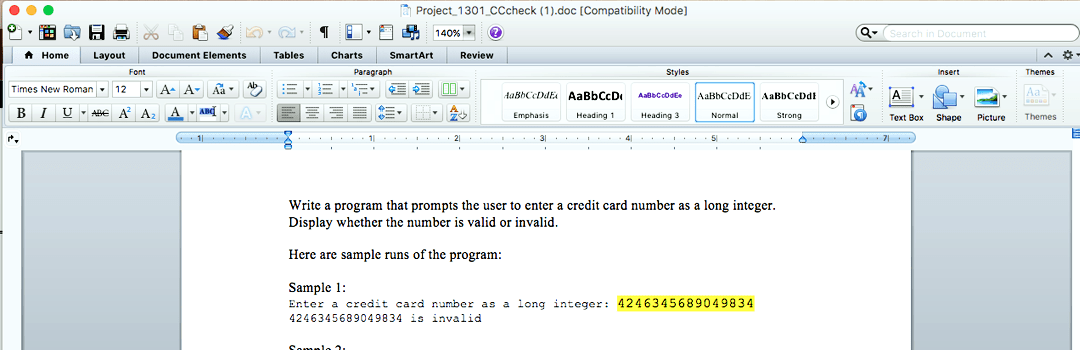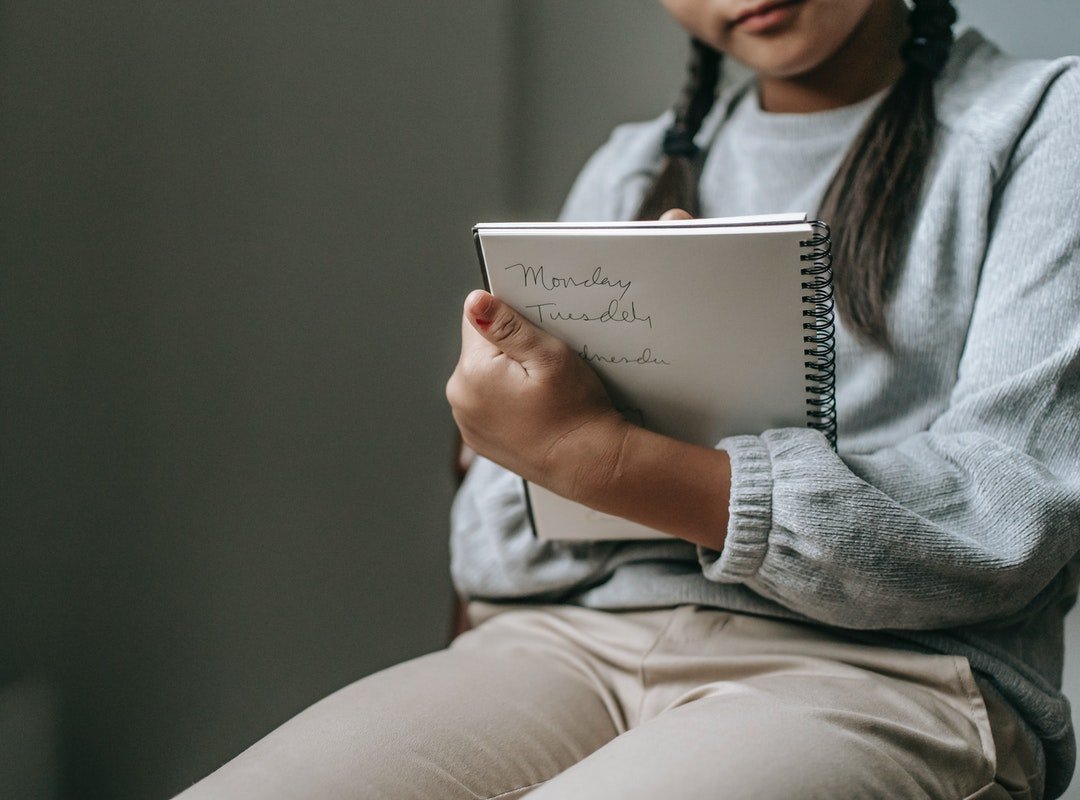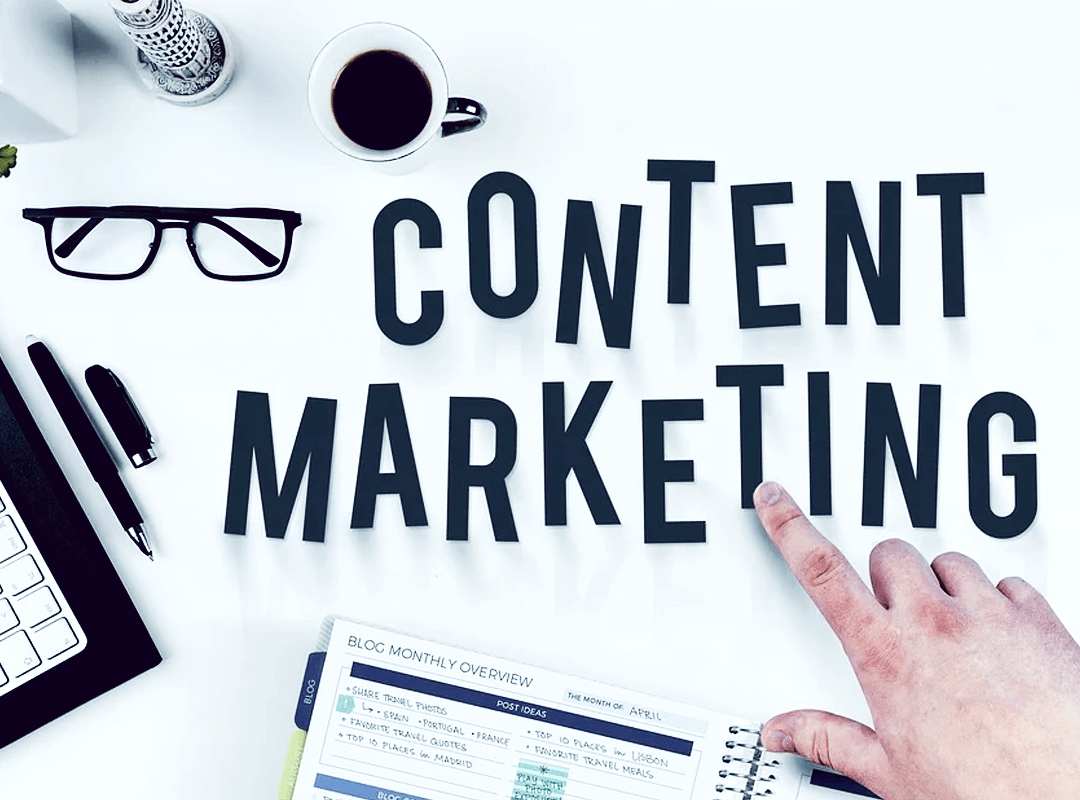Are you looking to make a name in the content writing world? If yes, then you must know how essential it is to know the details of formatting tools on Word. MS Word is one of the most used software by people across the world. Apart from content writers, it is used by all other people as a favorite writing tool. Here is a list of vital MS WORD formatting tools that will help you do proper editing in MS Word and also provide editing services.
Watch the video or continue reading.
In this day and age, all the content writing work is done on the computer and uploaded on the internet in order to secure a wider body of audience. No one uses paper and pen to write content or journals anymore. Not only is it easier to edit with MS Word, it is also Eco-friendly and quicker. So, it is very important to learn the details of formatting tools on Word. There are certain SKILLS REQUIRED TO PROVIDE EDITING SERVICES. And editing work with MS Word proves to be vital to make a good impression on the readers. Microsoft Word provides formatting tools to highlight the work and modify it. Therefore, basic questions like how to increase margins on Word and what is Justify, are what we aim to decipher in the following points:
1. Justify
A frequent question you, as an editor, would be able to answer is ‘what is Justify on Word?’ By using this feature, the word-spacing is adjusted so that the beginnings and endings of lines in a paragraph fall in a clear row to appear straight. It is an essential word formatting tool and is commonly used in books and magazines. ‘Justification’ signifies the manner in which the words on the page are arranged.
To use this tab: select the content you wish to justifyand then on the ‘paragraph’ section of the home tab click on the ‘justify’ icon to justify your text.
2. Line Spacing
In Word formatting, line spacing denotes the amount of space you are willing to put in between the lines in each paragraph. Different writing contents demand different line spacing measures.
To use this tool: simply select the portion of the document to be edited, right click on the selected body of document, click on ‘paragraph’ from the popup menu that appears before you. At the bottom of the ‘paragraph’ menu, you will find the ‘line spacing’ icon. Adjust it accordingly to ‘single’, ‘double’, ‘1.5’, or as you want to.
3. Margins
Margin denotes the area of measurement between the text content and the edges of the page. In adherence to your requirements, Word allows you to modify and adjust this space according to your liking. It is essential when it comes to knowing the details of Formatting tools on Word.
To use this tool: click on the ‘Page Layout’ tab at the top of the screen. It will show you the ‘margins’ icon. Select what kind of margin you require: normal, narrow, moderate, wide, etc. You can also set your custom margins here.
4. Headers and Footers
A ‘header’ is a portion of the top margin of the page while a ‘footer’ denotes a portion on the bottom margin of the page. These tools are used to mark page numbers, dates, the book’s title, the author’s name and footnotes.
To use the header: Take the curser to the top of the page you are working on and right click. Then, click on the popup menu ‘Edit Header’. Customize it to your needs. Put date or time or endnotes or images as required.
To use the footer: Take the curser to the bottom of the page you are working on and right click. Click on the popup menu ‘Edit Footer’. Customize it to your needs: put date or time or end notes or images as required.
5. Index Generator
The term ‘index’ is used to refer to the list of terms and topics that are listed in the document as a part of the formatting tools on Word. Word gives you an index tool to mark the index entries by mentioning the main entry and by a process of cross reference, you build your index.
To use this tool: select the document that requires editing. Click the ‘reference’ tab on the ‘index’ group. Edit the text in the Mark Index Entry.
6. Font Tools
Different documents require different font style in order to create various impacts and fulfill requirements. Word formatting provides a variety of font options. You can spot the font tool on the home tab and click on your desired font to format your text. You may also like to read our blog on TOP FREE CALLIGRAPHY FONTS: CHARM WITH CURVY LETTERING in case you want to involve calligraphy in any of your writings.
To use this tool: Go to the font section in the home tab: choose your font style, choose your font size and choose if you want your font to be Bold or Italics. You can change the font color or even underline it.
7. Superscript and Subscript
The subscript and superscript tools are used to allow smaller characters and texts to show above and below the original text line respectively. These icons are found on the home tab as a part of the details of the formatting tools on Word. They are usually used to denote math notation, end notes and footnotes.
To use this tool: Go to the home tab, click on the superscript/ subscript icon and, enter your text.
8. Bullets and Lists
This tool is used to mark bullets and lists, when the document is presented in point-form. To access it, one simply needs to right-click on the text and choose the ‘bullets’ option from the pop-up menu.
To use this tool: right click on the page, click on the ‘bullets’ icon on the popup menu, customize the style and size of the bullets as per your requirements.
Although there are other existing Word formatting tools, the ones in the above list are the most basic features that all content service providers need to be clued up with. All editing service providers, ranging from publishing companies to newspaper enterprises, require the details of formatting tools on MS Word. Editing is a vast and varied world and the way to open its doors is to learn the use of Word formatting. Check out our next blog on SOFTWARE USED BY DIGITAL MEDIA AGENCIES FOR THEIR CLIENTS.