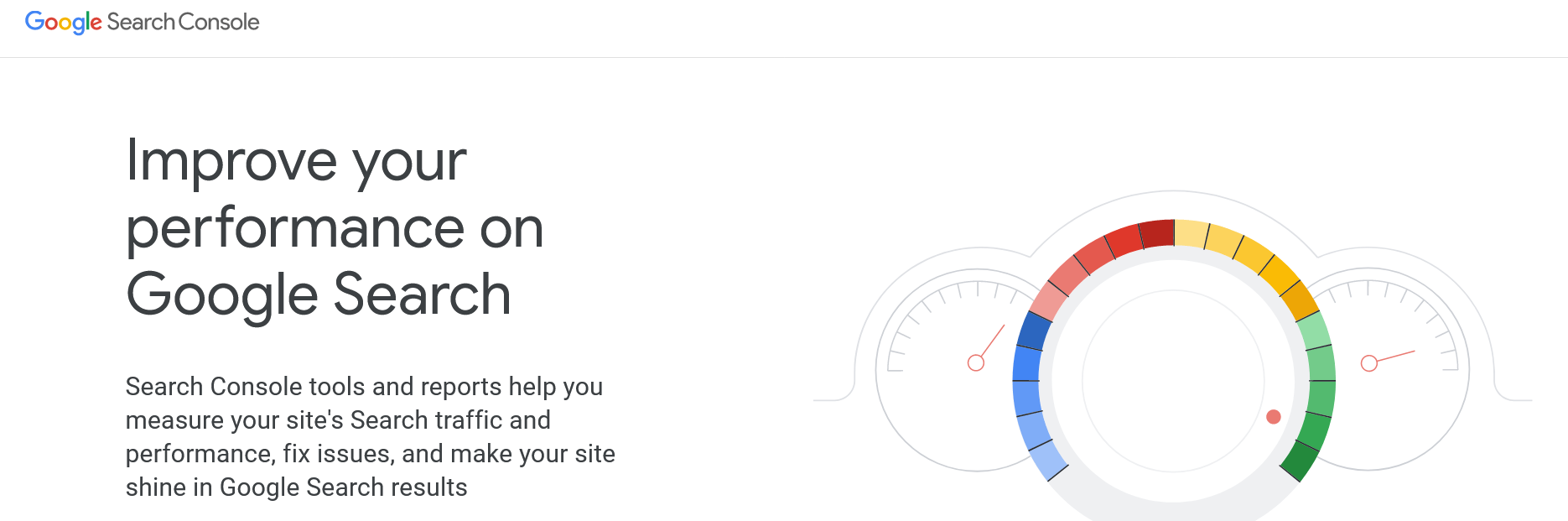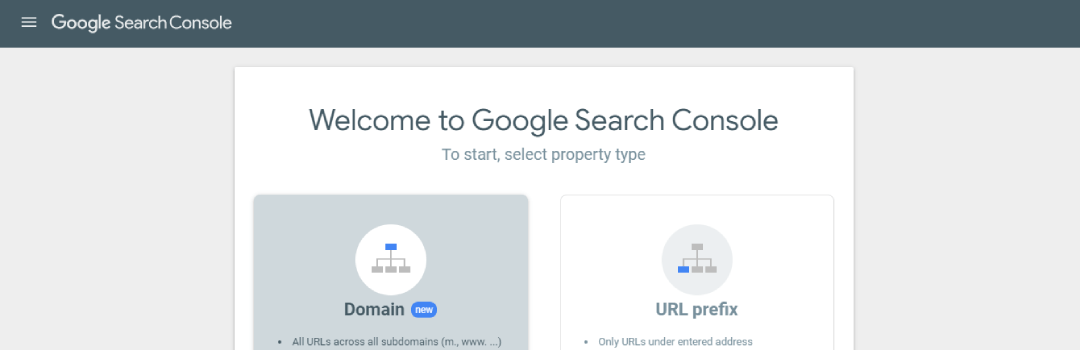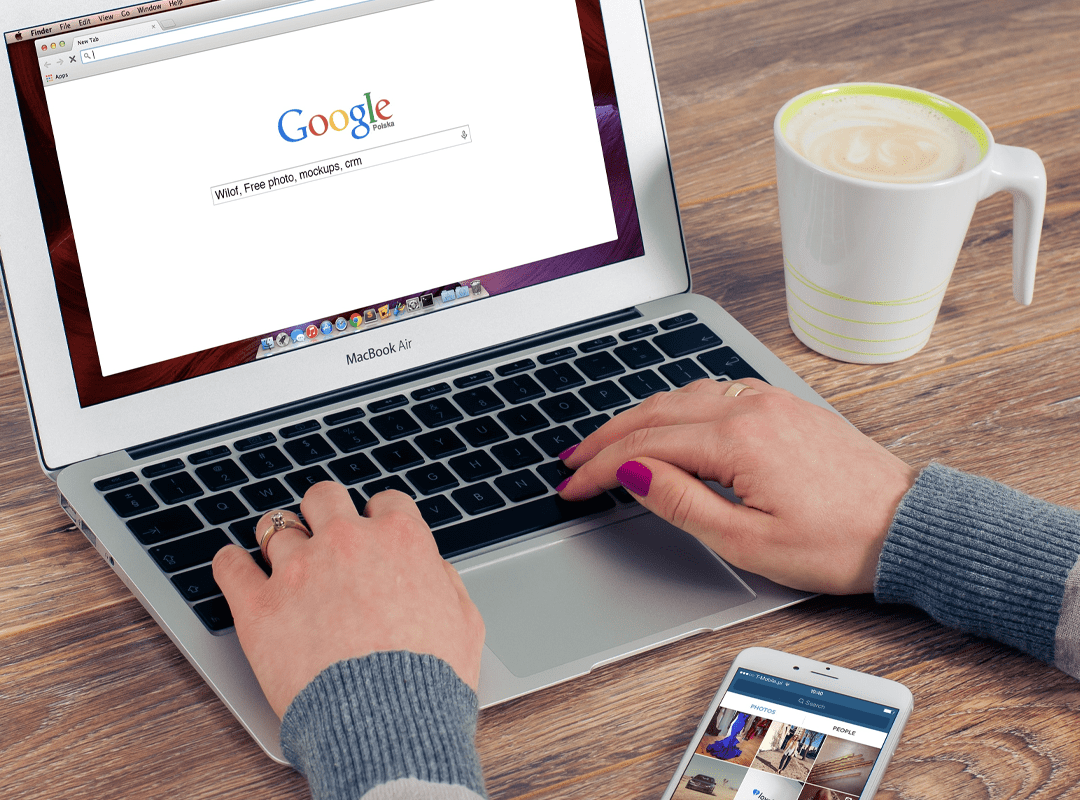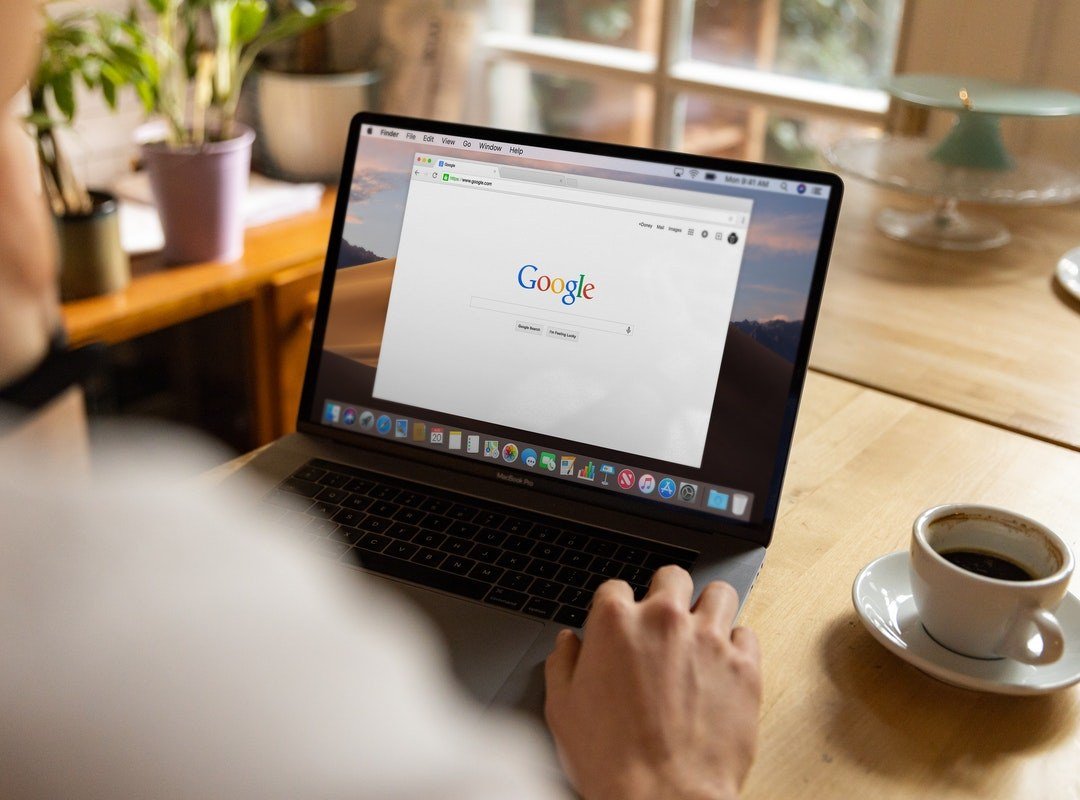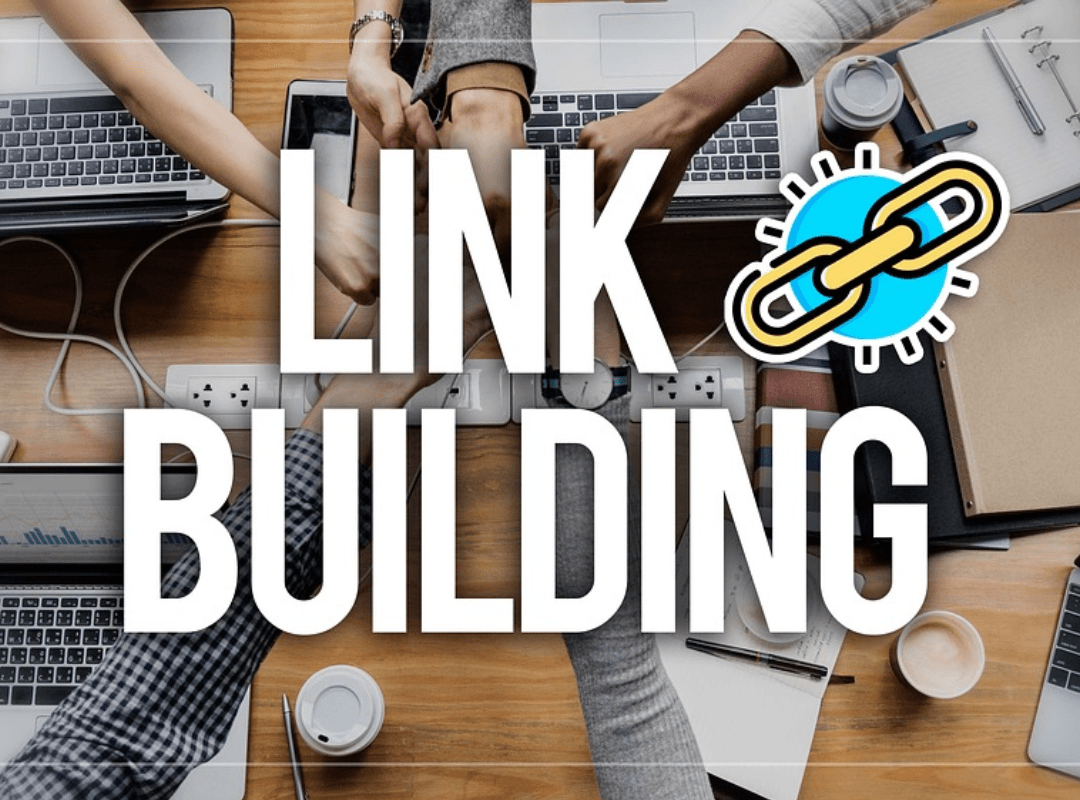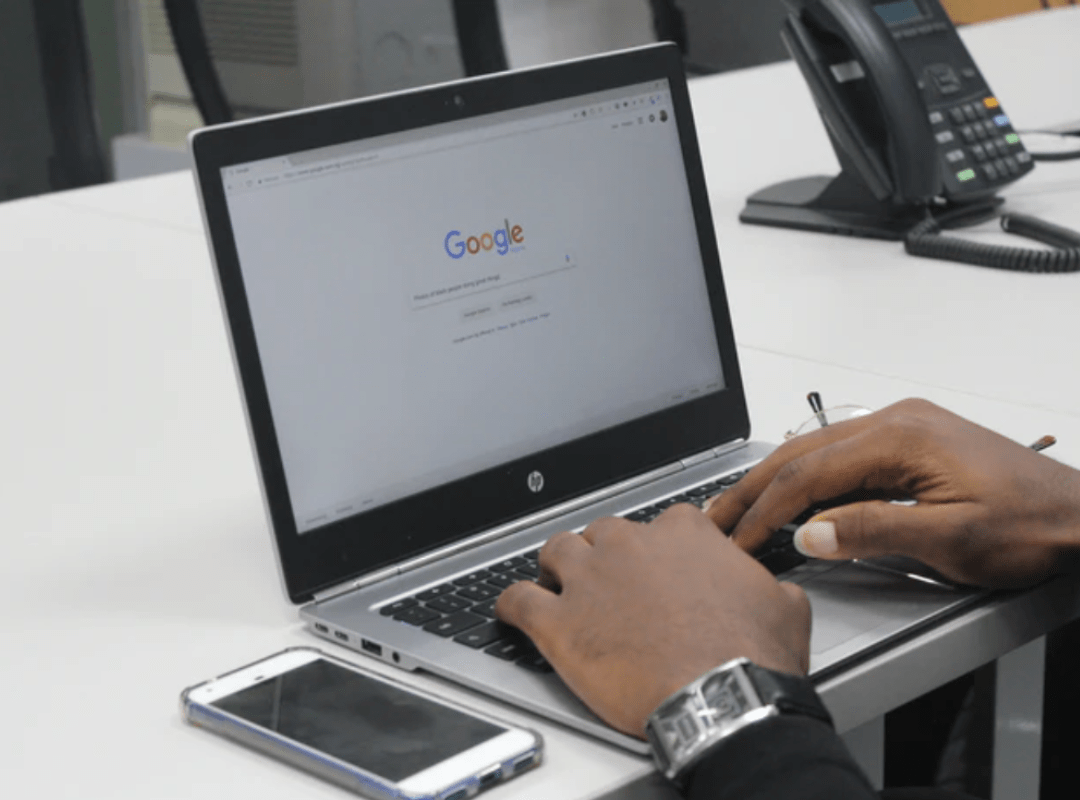Previously known as Google Webmaster Tools, the Google search console allows you to check website analytics and data. You can look at reports about back-links, crawl errors, keywords, etc. This is why it has become a valuable resource for webmasters, marketers, SEO executives, business owners and developers. This guide to Google search console for SEO aims at making it easier for SEO executives to take advantage of everything that the Google search console has to offer.
The Google search console (formerly known as Google Webmaster Tools) is a free service by Google which allows you to check indexing status and optimize a website for better visibility. By using it you can know the number of people who visit your website, know the referrals, which page gains the most traffic, etc. The Google search console even allows you to submit sitemaps, check robots.txt file and check and fix website errors. Read about sudden website traffic loss reasons, in our blog: SUDDEN WEBSITE TRAFFIC LOSS REASONS: THINGS TO CHECK.
How to add and verify a website on search console
The first thing which you have to do if you are new to the Google search console is to submit a website to Google for search engine optimization. You can do this by adding and verifying a website. Here is how to do it:
Step 1– Log in. Login to the search console account by clicking on this link https://www.google.com/webmasters/tools/home.
Step 2– Add property. When you have logged in, add the URL of your website and click add property.
Step 3– Verify your website. There are a number of ways in which you can verify your website. Some of them are:
- HTML tag: From the dashboard, click on ‘manage property’ and then select ‘verify property’. Under the ‘alternate methods’, select the HTML tag. Copy the code and paste it between the <head> tags. Save and publish the code, then on the search console click ‘verify’. If the verification code is found by Google, the screen will show that the website has been verified.
- Uploading HTML file: You will have to download an HTML file and then upload it to the specified location. Once it has been uploaded, click ‘verify’ on the Google search console.
- Domain name provider: When you select ‘domain name provider’ to verify your website, you will be asked to choose your domain name provider. In case, the provider is not listed, choose other and you can then create a DNS TXT record or a CNAME record.
- Google Analytics code: If you use Google analytics, check if the Google analytics tracking code is between the <head> tags. If it is, click on verify.
- Google tag manager: If the GTM code is placed just after the <body> tag, click on verify.
Learn how to use Google Tag Manager, in our blog: HOW TO USE GOOGLE TAG MANAGER.
What can the search console be used for?
- Crawl errors: By using Google Webmaster Tools, you can know if there are some sort of crawl errors on your website. You can keep your server, HTTP response codes, errors like 404, access denied, etc in check.
- Fetch as Google: This allows you to see how Google bots see your website. So, you can use it to test how Google renders your website. You can use the fetch as Google to check implemented canonical tags, updated robots.txt file or when you migrate from HTTP to HTTPS.
- Test robots.txt: When not implemented correctly, robots.txt file can cause a drastic drop in organic reach. By testing the robots.txt file using the Google search console, you can find out if the webpages are being blocked.
- Blocked resources: This allows you to see what is being blocked by the robots.txt file. This allows you to know which pages are not being rendered by Google. To unblock URLs, remove them from the disallow section or check the webpages and ensure that the no-index, no-follow tag isn’t being used.
- Search analytics: The search analytics report will display statistics for the website for the past 7, 28 or 90 days. The data can be filtered according to queries, pages, countries, devices, search type and dates. It is a great way to check the performance of the content. You can use it to know pages which have low CTR, the pages which perform best, number of clicks and impressions per keyword.
- Structured data: Once you have implemented the code of structured data onto your website, go to Google search console>search appearance>structured data. This will allow you to check for errors. Even though structured data is not a ranking factor, by fixing these errors it will lead to better user experience.
The Google search console is an essential tool for all SEO professionals. Hopefully, this guide to Google search console for SEO will help you out in getting started with this powerful tool. Once your website has been added and verified, you can use the statistics provided by Google search console to improve website optimization